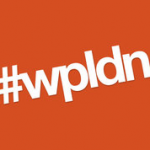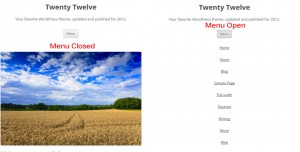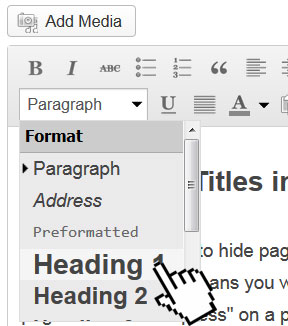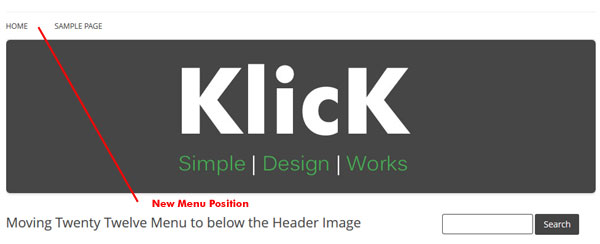GeoTheme is a WordPress based “Yelp Clone” directory theme.
 Why Geotheme?
Why Geotheme?
Well believe me I had a struggle with this one, I was asked by a client to find a directory based website template, they wanted to create a directory based on places and events in London, already being familiar with WordPress I took the logical route of looking at plugins and themes that could be used as a starting point.
After many hours of deliberation and reading reviews on geo location based products I decided to recommend GeoTheme as the starting point for the project.
A few weeks later I had delivered with the support of GeoTheme and its members in creating this site, and it has worked out very well.
There were some hurdles to overcome mainly due to Geotheme’s vast array of options and setup complexity’s and the particular requirements of my client, but what was achieved was an end result that worked and looked great.
I was then approached by one of the guy’s who developed GeoTheme to assist them as a moderator on their support forum, I was pleased to join such a great team of very good developers to assist them in support queries.
This left me with a bit of a dilemma as a moderator I had to know more about this complex theme fast, so I used one of my dormant domains to create a site to be able to cross reference with when answering questions on the forum, so I quickly put together The Bathroom Directory, pretty much within a few days of the launch I had paid listings.
I did not go out to create a business which proves how well GeoTheme works.
This site is now ran by Ben Clark my nephew, he came up to London to stay with me and loved the concept behind the site and it’s design, so it is now being run as a business, and he is doing rather well with it, now he has well over a thousand listing many paid for and is quickly moving towards having a successful business.
I now have had to set up another Geotheme site on my development server as a test site for my work on the forum.
If you would like to know more about Geotheme then please feel free to contact me. You can also find more details on the Geo Theme website here.